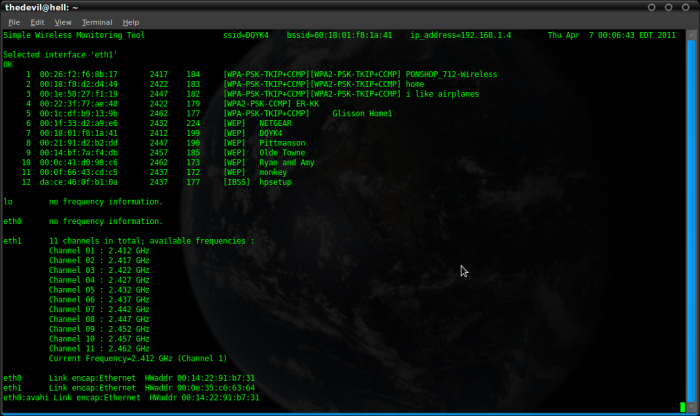Open the main Backtrack menu and select:
System -> Preferences -> Startup Applications
Select Add and in the Command field, enter wicd-gtk.
(wicd-client will also work)
The Name and Comment fields are self-explanatory.
Logout and Log back in. The WICD applet should be present on your task bar. This is all that should be necessary to enable WICD automatically in a desktop environment, but you can follow these steps to have the WICD daemon start at boot time. This will make WICD available automatically at the command line, and speed up the process of having WICD perform an automatic connection when logging in to the desktop. At the command line, enter this:
dpkg-reconfigure wicd && update-rc.d wicd defaults
You should see ouput similar to:
Adding system startup for /etc/init.d/wicd ... /etc/rc0.d/K20wicd -> ../init.d/wicd /etc/rc1.d/K20wicd -> ../init.d/wicd /etc/rc6.d/K20wicd -> ../init.d/wicd /etc/rc2.d/S20wicd -> ../init.d/wicd /etc/rc3.d/S20wicd -> ../init.d/wicd /etc/rc4.d/S20wicd -> ../init.d/wicd /etc/rc5.d/S20wicd -> ../init.d/wicd
dpkg-reconfigure wicd && shouldn’t really be necessary, but it may help with some older installations, and shouldn’t hurt anything otherwise. A good example of what update.rc is doing can be found here: http://www.debuntu.org/how-to-managing-services-with-update-rc-d/
Reboot your system and WICD should now be enabled at the command line, and once you login to your desktop. Please feel free to ask for help in the comments section or by email via the Contact link at the top of the page.